Using proximity search
Proximity search lets you look for terms based on whether they occur (or do not occur) within
a specified distance of each other.
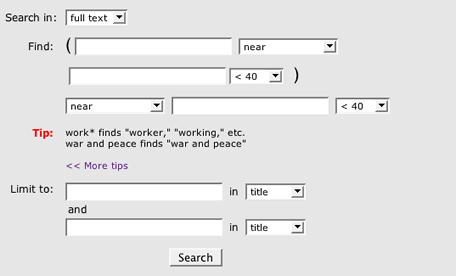
|
| The proximity search query form. |
To use the proximity form ...
- Use the pulldown button to select a region of a text to search within (e.g., full
text ). This region will be the context in which all the terms entered in the text
boxes will be evaluated.
- Enter a term or phrase in the first text box. Multiple words in a single box will be
treated as a literal string, not separately in an "any word" or
"all words" sense. Use an asterisk with a word stem to find variations on
the word (e.g., searching for civ* will match civ, civil, civic, and civilian.). All other
punctuation will be ignored.
- If you enter a term or phrase in the second text box, select proximity operators after the
first text box to determine the relationship between the first term and the second.
examples:
Freedom in the first box, followed by the near and within 80 characters operators, and justice in the second box, would look for all instances of freedom and justice, within 80 characters of each other, and in any order.
Freedom in the first box, followed by the followed by and within 80 characters operators, and justice in the second box, would look for all instances of freedom followed within 80 characters by justice.
Freedom in the first box, followed by the not followed by / not near and within 80 characters operators, and justice in the second box, would look for all instances of freedom not followed by / not near justice within 80 characters.
- If you enter a term or phrase in the third text box, select proximity operators after the
second text box to determine the relationship between the second term and the third.
Please note: If you enter terms in all three boxes, the search query will evaluate the proximity relationship between terms 1 and 2 first, and then evaluate the last term.
example:
Freedom in the first box, followed by the near and within 80 operators
Justice in the second box followed by the not near and within 80 operators
Poverty in the last box
will be evaluated as
( freedom within 80 of justice ) not within 80 of poverty
- To further limit the scope of the search, add words or word phrases in the "Limit
to:" boxes and select a bibliographic field (e.g., author, title) from the
appropriate field menu.
- Click the "search" button to submit the query.

