Getting started - search results
The search results display gives you a quick overview of your multiple collection search results and easy access to a variety of viewing options for the items in the list.
The parts of the results display include (see Fig. 1 below):
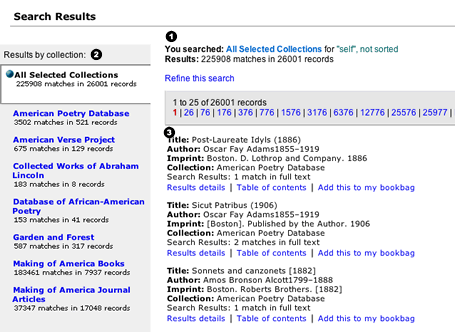
|
| Fig. 1: A results display contains: 1)search query summary statement; 2)results by collection menu; 3)results by item list. |
1. The search query summary statement
The query summary statement always appears at the top of the results by item display. The summary statement echoes the initial search terms, including what area of the text was specified, the type of search conducted, and the results either for all collections included in the search, or the current collection selected in the results by collection menu. finally, the summary statement indicates what sort order, if any, the results are in.3. The results by item display
The results by item display shows the individual items (books, journal articles) in which matches of the query occured. Initially the results by item display shows all items in list format, with a maximum of 25 items per page. Each item in the list (Fig. 3) contains brief bibliographic information, a summary of occurrences for that item, and several viewing options for that item.
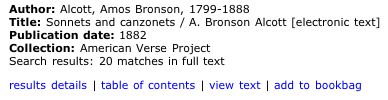
|
| Fig 3: An item in the results by item display |
From each item in the list, a viewer has four options:
- results details - will load detailed information about restults for that item, showing
context for each match of the query. (see Fig 4.)
- table of contents - goes to a bibliographic citation for the item and lists all contents
for the item.
- view text - will either load the entire text into the browser window, or go to the first
page of the item, depending on the encoding format of the item.
- add to bookbag - will add the item to your bookbag.
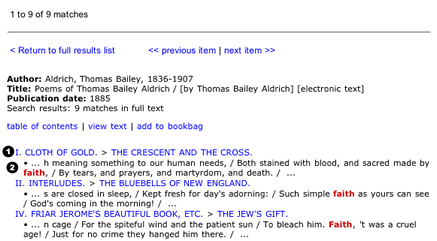
|
| Fig 4: Item results detail. Each search term occurrence is shown within it's item context, including 1) breadcrumb path showing relative section of the book, and 2) immediate textual context. |

